Speaking of Audiobooks: Best Settings for Importing Audiobook CDs to iTunes
 Do you rip audiobooks from CDs into iTunes so you can listen to them on your iPod? If so, adjusting your iTunes import settings beforehand is a must. These easy changes will save precious space on your iPod and your computer’s hard drive but won’t affect your listening experience. How’s that you ask?
Do you rip audiobooks from CDs into iTunes so you can listen to them on your iPod? If so, adjusting your iTunes import settings beforehand is a must. These easy changes will save precious space on your iPod and your computer’s hard drive but won’t affect your listening experience. How’s that you ask?
iTunes default import settings are for music; the settings work fine with audiobooks but make the book files much larger than they need to be. Audiobooks don’t require the same quality settings as music in order to enjoy listening.
For example, Audible’s Format 4 at 32 kbps was the highest quality download offered for years before introducing their “e” for “enhanced” format at 64 kbps. In comparison, iTunes imports an audiobook at 128 kbps if the settings are left to default. This makes your audiobook files twice the size of Audible’s “e” format and four times the size of Format 4 downloads. There is simply no need for audiobooks to be that size, taking up prime space on your player.
For more in depth details look at Audible’s graph comparing their four download sizes. In order to use Whispersync For Voice audiobooks must be in “e” format making 64 kbps my audio quality of choice now.
Adjusting your iTunes settings to import audiobooks at the more reasonable 32 to 64 kbps sizes is painless. Follow the steps found below with the screenshots to guide you.
In these examples, we are using iTunes, Version 11.
With iTunes open on either a Windows or Mac computer, look to the top left and click on the menu box (Windows) or under iTunes (Mac) and choose Preferences from the drop down menu.
In the General options box, you’ll open Import Settings.
If you only use Apple products, you can leave the first box “Import Using” with the default AAC Encoder. I choose to import my audiobooks as MP3 files so I can use them on any brand of MP3 player. For that choice, click on the box for the drop down menu and choose MP3 Encoder.
With the Encoder choice made, click on the Setting box for its drop down menu and choose Custom.
As mentioned above, I use the 64 kbps quality choice which matches Audible’s “e” download quality but 32kbps and above will deliver a good audiobook listen in most cases. If space on your iPod is at a premium, you can experiment with the file sizes to find the smallest kbps size that sounds good in your ears.
With the Stereo Bit Rate set to 64 kbps (in my case), click on okay to save your choice.
Your Import Settings window will now look similar to this reflecting your personal choices. Click OK to confirm your new audio quality settings.
iTunes will save these adjustments as your new default import settings making this a one-time procedure when importing Audiobook CDs.
Each time you import a CD, iTunes will ask you to confirm your settings by checking OK which is a nice reminder to make changes if you switch to importing music or vice versa.
Parting tips for importing audiobooks from CDs:
- Add the number before the title of each disc you import so your book will play in the correct order.
- Use iTunes “join tracks” option as you import so you don’t have a bazillion tracks floating around for each book.
- And tag each disc as an Audiobook to enable auto resume/ bookmarking so you won’t lose your place when listening.
Ending Notes
Our affiliated Goodreads group – Romance Audiobooks keeps growing and now has 686 members. Come join us for discussions in between columns.
For those new to our Speaking of Audiobooks column, be sure to check out our audio archives for further recommendations and discussions.
Check out our Speaking of Audiobooks Facebook page to see romance audio updates, industry news, and links to articles of interest.
– Brenda Lee
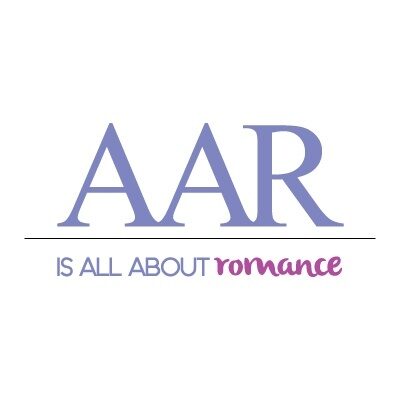







Apple now has Rhapsody as an app, which is a great start, but it is currently hampered by the inability to store locally on your iPod, and has a dismal 64kbps bit rate. If this changes, then it will somewhat negate this advantage for the Zune, but the 10 songs per month will still be a big plus in Zune Pass’ favor.
It amazes me a little that no device seems to be audiobook friendly. You need to know how to maneuver files (such as Brenda teaches us) to allow more storage or find a device that reverses easily (a challenge), etc. But what a novel idea – an audiobook player for the multitude of audio listeners out there. I hear rumors that the iPod will be phased out?? Guess such a device would need to come from the audiobook publishers side. Amazon? You gave us the Kindle. Now an easy to carry device for your Audible side?
This was really helpful! I’ve always wondered about those settings.
I’m glad you found this helpful Maria and lada. More space = more audiobooks! :)
Thank you, Brenda. This was very helpful. I only rip audiobook CDs when I’m trying a new author/narrator from the library and they don’t have the digital version available. This is a great tip to save space!
thank you