Speaking of Audiobooks: Locating Your Audiobook Files
We have something special at Speaking of Audiobooks today. Brenda Lee is giving us some technical advice – she’s quite good at it and has been the hidden technical side of Speaking of Audiobooks for years now. Brenda has now officially joined AAR as our Audiobook Tech and we’ll occasionally run one of her tutorials. Please let her know if there is a specific audiobook technical issue you’d like to see featured here. – Lea Hensley
Fall turns my mind to sorting, organizing, and settling in for the winter months. Once the snow starts to fly, it stays on the ground until spring in these mountains. What does this have to do with audiobooks you ask? Bringing order to my surroundings includes setting my computer files to rights, audiobooks included.
While doing this, I thought I’d share what many audiobook enthusiasts consider hidden entrances to their audio libraries. The back way in, where you can find normal disorder or utter chaos – neither of which shows from the front entry.
A variety of devices deliver audiobooks to my ears (gadget geek!) which translates to my using both iTunes and Audible Manager on a Windows 7 PC. We’ll go through the side entrance of both libraries for the sake of curiosity and possible clean up needs. I’m getting to know Mac and although it’s early in our relationship, I’ll do my best to point the way there as well.
Are you shaking your head thinking why? It’s simple – open iTunes or Audible Manager and look at your audiobooks – right?
In essence, that’s true but what about those error messages that pop up occasionally saying the audiobook didn’t complete its transfer into the library? Or when you’ve imported a book from CD, the public library, or a download from another retailer but can’t find the title in your library? When this happens, do you start over from the beginning re-downloading from Audible or importing from the original source? If so, you have audiobook doubles, random CD tracks, or stalled downloads lurking within your audiobook files. These need to be cleared out to prevent confusion and to free up precious hard drive space.
Let’s start with Audible’s default folder – the one behind Audible Manager for those using that audio library system. And in many cases, those using iTunes rely on the exact same folder with iTunes acting as a conduit from there to your iPod (unless settings in iTune’s have been adjusted).
At another time we’ll talk about consolidating your iTunes library so you have actual copies of everything displayed in iTunes allowing you to back up or move your library without losing what you think is stored there.
When you receive an error message informing you that a book didn’t import into iTunes or Audible Manager, it doesn’t mean the audio didn’t download to your computer. Often the completed download can be found in the default Audible folder, ready to add directly to your library instead of downloading a second (or fourth) copy of the title.
To find the default Audible folder, go to Computer as seen on the left in the screenshot. Stair step your way down as you open 1. Local Disk (the main hard drive of your computer), 2. Users, 3. Public, 3.5 Public Documents, 4. Audible, 5. Downloads to 6. See all your completed Audible downloads in alphabetical order by title.
Scan through the titles looking for multiples of the same book. Before the advent of Whispersync (which provides single file audiobooks), audiobooks over 8 hours came in Parts 1 and 2 so seeing two of the same title is normal. More than two and it’s time to clean out the extras. Hovering over or clicking on a title will provide the information you need to keep a complete copy of each book, i.e. a part 1 and a part 2.
Up next – time to find the back entrance of the iTunes audiobook folder on a Windows PC. Go to your Libraries as seen on the left. Stair stepping down once again open 1. Music, 2. iTunes, 3. iTunes Media, 4. Audiobooks, and then choose 5. an author’s folder to see their audiobooks, 6. titles on your computer. Again, if you see multiples of the same titles, you’ll do your library (and hard drive) a favor by deleting extras.
If you don’t see your audiobook titles here in the iTunes audiobook folder you’ll be interested in the steps needed to consolidate your library as mentioned above.
Why do you see three Audible files for each Ashley title in my library? I’ve been downloading the single file Whispersync titles when available yet still have the original two part audiobook copies. I have my own library cleaning to do!
If you’ve imported audiobooks from CD or other sources only to lose them (lack of correct tagging the likely reason), you’ll find them as you go through these folders – maybe in the author’s folder or in the dreaded Unknown folder. Otherwise (if they made it through the import process) they’re floating on their own at the bottom, under the list of folders.
I’m not as experience with the “How To” regarding a Mac but here goes. Mac users don’t need to open as many doors to find their Audible titles, they are under All My Files (obviously) and more specifically grouped under Downloads.
Open Finder in 1. List view to see on the left 2. Favorites 3. Downloads to 4. search by file Kind (or type: .aa or .aax are Audible files) to see 5. the titles you’ve downloaded.
Look through the titles for any doubles. The most common problem is stalled downloads, audiobook imports that were interrupted during the process leaving them uncompleted. The download can be restarted if you don’t have a completed copy in your library or deleted if you do.
Here is an example of searching by file type along with #5. a stalled download floating amongst the finished downloads.
I haven’t found the secret to searching Audible titles by Author on a Mac – yet. If you’ve imported audiobooks from sources other than Audible, search by book title, author, or the audio format utilized (i.e. MP3 etc.) for those extraneous files you need to clear out. And please share if you have a better method of finding audiobooks or untagged audio pieces on a Mac.
We didn’t see pretty leaves on this fall tour of audiobook libraries but I’ve found raking to do if I want more room on my hard drive. What about you?
– Brenda Lee
Ending Notes
Check out our Speaking of Audiobooks Facebook page to see romance audio updates, industry news, and links to articles of interest.
For those new to our Speaking of Audiobooks column, be sure to check out our audio archives for further recommendations and discussions.
Our affiliated Goodreads group – Romance Audiobooks– keeps growing and is close to hitting the 600 mark with 597 members. Come join us for discussions in between columns.
Enjoy your listening!
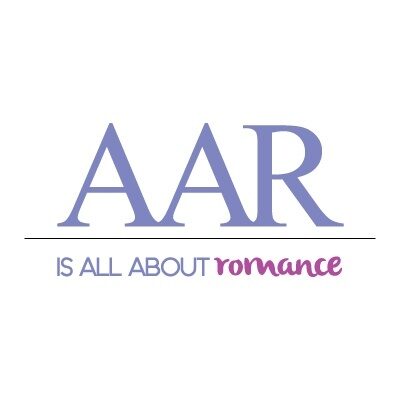





location of audible file is not the same in win 10
have , like, 4 downloaded audible.com books stored on my computer…i cant find them !!
(massive frustration >bangs head in wall<)
(i know 4 isn’t many)
Thanks, Brenda. I’ve had a few downloads go awry and now I know where to look. I also have a number of audiobooks that I don’t want anymore (can’t imagine ever reading again) so I can now clear them out.
Thanks for this Brenda! I had tons of old audios I had already listened hiding up there. Now they’re gone, gone! :)
Having great public library resources for audiobooks (I envy you!) could fill a hard drive in a hurry D.G. – plus being able to purchase the Audible Whispersync deals when you have an ebook checked out! I’d need a big back up drive. :D
I had learned to do this on my PC – glad to see instructions for my Mac now that I no longer have a PC. I see lots of cleaning up!
Stalled downloads floating around were my biggest Mac issue. Learning I could restart the stalled out audios (instead of starting over from Audible) was a boon. :)